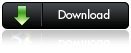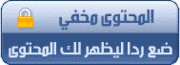أقدم لكم أخوانى أسطوانتين من الشركة العملاقة CBT NUGGETS لشرح منهج شهادتى A plus and network plus
الاسطوانة الاولى

Covers all 4 CompTIA A+ certification exams
The CompTIA A+ Certification Package maps to the 2007 exam objectives for all
four CompTIA A+ exams. These include
CompTIA A+ Essentials exam: required baseline of knowledge for all A+ candidates
CompTIA A+ IT Technician exam 220-602: focused on providing good face-to-face technical support
CompTIA A+ Remote Support Technician exam 220-603: covers the skills essential for solving problems remotely including help desk job roles
CompTIA A+ Depot Technician exam 220-604: this is the specialty for people who love working on hardware
This series covers a lot of ground -- here are highlights of what you'll find in each of the 35 videos:
Video 1 - Welcome to you're CompTIA A+ training! Understand which exams are involved with getting the certification, how today's exam objectives are different than previous ones, and what you can expect to do on the job once you have the CompTIA A+ certification.
Video 2 - Learn motherboards from A to Z -- including motherboard form factors, riser cards, chipsets, and motherboard troubleshooting. Plus understand standard and optional motherboard components and how to configure jumpers.
Video 3 - Understand the boot process and BIOS. Identify the names, purpose, and characteristics of BIOS, CMOS, and firmware.
Video 4 - Learn all about buses, bus architecture, and bus slots including PCI, PCI-X, AGP, PCIe, AMR, and CNR.
Video 5 - Don't fry the electronics! Learn which tools and cleaning materials protect your hardware by minimizing the chance of electrostatic discharge.
Videos 6 & 7 - Select and install the right motherboard, plus add, remove, and configure components including storage devices, power supplies, processors / CPUs, memory, display devices, adapter cards, and cooling systems.
Video 8 - Understand ports and connectors, including PS/2, serial, parallel, USB, firewire, infrared, Bluetooth, and a variety of other connectors -- including knowing which type of device each port and connector supports.
Video 9 - What are hyperthreading, dual core, throttling, micro code (MMX), overclocking, cache, and VRM when it comes to processors / CPUs? Understand these, plus differences in CPU chips (AMD vs. Intel, etc.) and what the difference is between 32 bit and 64 bit processors.
Video 10 - Learn about the different types of memory, what form factors they come in, important terms and concepts related to memory, and important considerations when you upgrade memory in a system.
Videos 11 & 12 - Learn about hard drives and other storage devices -- EIDE and ATAPI, NTFS and FAT file systems, disk tools, storage-related commands, file and folder security, partitions, and the various types of storage. Plus understand the difference between laptop and desktop drives, what master and slave configuration is, the different parts that make up a hard drive, plus learn the ins and outs of two important storage performance technologies: RAID and SCSI.
Videos 13 - 16 - What does a computer tech need to know about printers? Everything! These 4 videos cover the ins and outs of printers and scanners. Identify different technologies, components, interfaces, and more. Plus install, configure, optimize, upgrade, and troubleshoot printers and scanners, either on local or network ports.
Video 17 - Understand monitors and display devices, plus a grab bag of other peripherals including digital cameras, barcode readers, biometric devices, and smart cards.
Video 18 - Power up! This video is all about electricity -- including basic principles of electricity as they apply to computers, plus critical information about power supplies, surge suppressors, and the differences between laptop and desktop power.
Videos 19 - 23 - Welcome to the wide world of networking. These five videos give a comprehensive introduction to networking topics. Some highlights include networking models and technologies, cabling and other types of network connections, wireless networking, understanding networking terminology, and finally installing, configuring, optimizing, maintaining, and troubleshooting basic networks.
Video 24 - Laptops are covered throughout this series, but this entire video is dedicated to how working on laptops is different than working on desktops. This includes special focus on peripherals and hardware, video hookups, input devices, and preventative maintenance.
Video 25 - Don't trip over that power cord! Identify hazards to a computer's safety including environmental hazards, plus perform preventative maintenance and understand proper disposal procedures for the parts of computers that contain toxic substances.
Video 26 - "Umm... my computer won't turn on... what should I do?" Understand the theory behind troubleshooting, plus learn how to gather information, what procedures and techniques to use to troubleshoot effectively, and which devices help with your troubleshooting efforts.
Video 27 - The hardware makes a computer perform but the operating system defines the user experience. Understand operating systems, including the differences between Macintosh, Linux, and Windows operating systems, what upgrade paths are available through different Microsoft Windows releases, and what minimum system requirements are for each.
Video 28 - From a technician's perspective -- learn how to upgrade, install, configure and optimize Windows operating systems. Understand the options available, how to verify hardware compatibility, what boot media is good for, and how to do an unattended install from the network.
Video 29 - Windows has three primary components -- the interface, boot files, and registry. Understand the importance of each and how you'll interact with each as a computer technician.
Video 30 - Understand the different Windows startup modes plus how to recover a failed or failing operating system. This also includes knowing how to use system management tools to protect against disaster.
Video 31 - Optimize system performance. Understand task manager, the role of virtual memory and temp files, services that may effect performance, and considerations for allowing applications to launch when computers are booted.
Video 32 - Troubleshoot the operating system. Identify common problems plus boot and startup problems. Learn troubleshooting techniques and which informational tools will be helpful. Know how to use remote desktop and remote assistance, plus how to find troubleshooting resources that help you get to the bottom of the issue.
Video 33 & 34 - Security, security, security! These two videos teach you about security for today's computer needs. This includes how to authenticate users, securing data on your computers, controlling access to computers, securing wired and wireless networks, and understanding the importance of company policies for computer and network security.
Video 35 - Being a computer technician involves more than just knowing the technology. Communication and professionalism are important too. This video gives you a basic understanding of how employers and customers expect computer techs to interact and communicate.
الاسطوانة الثانية

The 2005 Network+ Series contains the videos listed below
:
- Network Topologies (Part 1)
- Network Topologies (Part 2)
- Media Connectors and Cabling
- Network Devices and Components (Part 1)
- Network Devices and Components (Part 2)
- OSI (Open Systems Interconnect) Model
- Media Access Control
- IP Addressing
- Network Layer Protocols
- TCP/IP Suite of Protocols and Services
- TCP/UDP Protocols and Services
- Additional Network Protocols and Services
- WAN Technologies
- Wireless Technologies
- Internet Access Technologies
- Remote Access Protocols and Services
- Server Remote Connectivity Configuration
- Security Protocols
- Authentication Protocols
- Network Operating Systems
- Client Workstation Connectivity (free video!)
- Firewalls and Proxy Services
- VLAN's
- Intranets and Extranets
- Antivirus Protection
- Fault Tolerance and Disaster Recovery
- Troubleshooting Strategies
- Troubleshooting Utilities
- Physical Network Troubleshooting
- Shooting Trouble in Client/Server Environments