Now would be a good time to save your project if you haven't already done so a few times.
We're going to attach all the individual tiles together to form on large mesh object.
Select the first tile you created-I named mine SpanishTile01- and click on attach list to select all the other tiles in scene.
Create a box that is 20'x20' by 10' tall and center it in the world and our tile object so that the tiles are resting on top of the box. This is the building on which our roof will be placed (See Figure 10)
 Figure 10
Figure 10(this is the building on which our roof will be placed)
Step 8. Getting the right Roof Plane Shape-Since our roof has a pitch, we need to shape our roof tiles accordingly. We'll be using the Slice modifier for this one.
Add a slice modifier to your tile mesh and select Slice Plane to activate the Slice Gizmo. rotate the gizmo 50 degrees and move it so that you would be slicing the mesh from the lower right hand corner to the top and middle of the mesh. Check the Remove Bottom radio button to clear all the mesh from the right side of the slice plane. (see Figure 11)
Add another Slice modifier to the stack and repeat Step 8 on opposite side.
 Figure 11Step 9. Making the Corner Tiles
Figure 11Step 9. Making the Corner TilesTo make the corner tiles we're going to make a tube from the standard primitives. the tube should have an outside radius of 5", an inside radius of 4" and the length should be 18". Give it 10 sides and put the slice on from 90 to 270 or whatever makes it a half tube. Now Follow steps 3. through 7 to optimize to tube and make a vertical row that's long enough to start at the corner of our building and end at the top of our roof. It should look something like Figure 12.
 Figure 12Step 10. Align Corner Tiles and Set the Pitch.
Figure 12Step 10. Align Corner Tiles and Set the Pitch.-If you haven't already done so, attach all the new corner tube tiles to make one object. Set the pivot point of the tube to the minimum of the first tube in the row and position next to the roof. (See Fig. 13)
 Figure 13
Figure 13-Next set the pivot point of the roof tile to the very bottom edge and in the middle and rotate the roof 30 degrees to set the pitch. Do the same for the corner tiles and then rotate locally to align corner tiles with roof angle. That should set angle and pitch of both roof and corner tiles. (See Fig 14)
 Figure 14Step 11. Making the other three sides.
Figure 14Step 11. Making the other three sides.-In the top Viewport, select both the corner tiles and the roof. Set the reference coordinate system to world and the pivot point to Transform Coordinate Center so that the pivot point will be at the top and middle of our selected objects.. see Fig 15.
 Figure 15
Figure 15-Rotate objects 90 degrees and enter 3 in the Total Number of copies in the Clone Dialog box to create the other 3 sides of your roof. So it looks like this. I deleted the extra vertices on the top of the corner tiles.
Our roof has only 25336 faces. Of course with more complicated roofs the count will grow but it should still be manageable.
 Figure 16Step 12. Texturing
Figure 16Step 12. TexturingI'm not going to get too involved in this but for a basic texture, I'll make a reddish clay-like material in the material editor and assign it to the corner pieces. If your tiles should all be the same color you could do the same for them but if they are multi-colored tiles you can make a bitmap in Photoshop about 10 tiles wide by 5 tiles high with each tile representing one of the various colors your tiles will have. Here is an example.
Then assign this material to your roof tiles, add a UVW modifier and tile the material across your roof tiles so that the individual colored tiles of the bitmap match the size of the mesh roof tiles on your scene. Set up lights and render away!
Here's how mine looks.
Here's another example with a little more attention to the texture.
Hopefully this will point you in the right direction and give you a good starting point to make your Spanish Tile roof.
Have fun and happy rendering.
-=rob

